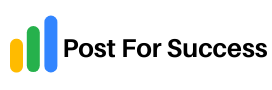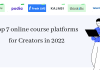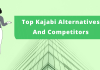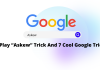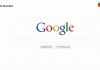TikTok Live has become one of the most engaging ways to interact with your audience in real-time. Whether you’re looking to connect with followers, showcase your skills, or boost your visibility, going live on TikTok provides the perfect platform to grow your online presence. This guide will take you through everything you need to know about going live on TikTok in 2024, from the basics to tips and best practices.
Introduction
As TikTok continues to dominate the social media landscape, more and more content creators are leveraging its powerful features to engage their audiences. Among these features, TikTok Live stands out as an essential tool for real-time interaction with followers.
Going live allows creators to connect with their viewers directly, answer questions, get feedback, and even earn virtual gifts that can be converted into cash. But how exactly do you go live on TikTok? And what are the requirements?
This step-by-step guide will cover all the essentials, from how to start a live stream on TikTok, to understanding the benefits and exploring advanced features like co-hosting live sessions. Whether you’re new to TikTok or a seasoned creator, this guide will help you make the most of your live broadcasts.
What is TikTok Live?

TikTok Live is a feature that allows users to broadcast live video content to their followers in real-time, creating an interactive experience that significantly boosts engagement. It’s TikTok’s version of live streaming, similar to Instagram Live or Facebook Live, but with a unique twist that leverages the platform’s highly engaged and content-driven audience.
Unlike pre-recorded TikTok videos, where content is carefully edited and polished, live streams are raw, unedited, and in the moment—making them exciting and unpredictable. When a user goes live, their followers receive a notification, which encourages them to tune in. During the live broadcast, viewers can comment, ask questions, and send virtual gifts.
These gifts—represented by fun animations like roses, hearts, or even more elaborate tokens—can be purchased using in-app coins.The coins that viewers spend on gifts can be converted by the creator into “Diamonds,” which can eventually be exchanged for real-world money. This adds a layer of monetization that makes going live even more appealing for content creators.
Interactive Features of TikTok Live:
- Real-Time Comments: Viewers can interact with the creator by leaving comments during the live stream. This creates a two-way interaction where creators can address questions, provide shoutouts, or respond to feedback instantly. The more engaging the host is, the more likely viewers are to stay longer, increasing watch time and interaction.
- Virtual Gifts: TikTok’s virtual gifting system is one of the key features of live streams. Viewers can purchase coins and use them to send virtual gifts to the host, ranging from inexpensive roses to more extravagant items like TikTok universes. The value of these gifts translates into real earnings for the creator, making live streams a potential source of income.
- Likes and Shares: While the video is live, viewers can tap the screen to send likes, and they can also share the stream with their followers. This can help the livestream reach more people beyond the creator’s immediate audience.
- Co-Hosting Live: TikTok allows creators to go live with other users. By using the “Go Live Together” feature, creators can invite friends, fellow creators, or influencers to co-host a session, enabling split-screen interactions that make the live experience even more dynamic and engaging.
- Live Gifts for Engagement: Another unique feature of TikTok Live is its gamified approach to rewarding viewers who engage during the live session. Viewers who send gifts or engage more frequently may get highlighted in the live chat, providing them a level of recognition and a feeling of being part of the content.
How to Go Live on TikTok?
Going live on TikTok is straightforward, but the option only becomes available when certain conditions are met. Follow this step-by-step process to start your live stream:
- Open the TikTok App: First, ensure that you are logged in to your TikTok account. Once in, you’ll find the familiar “+” button at the bottom of your screen.
- Tap the “+” Button: This button is usually where you go to create a new video, but instead of recording, swipe left until you see the “LIVE” option at the bottom of the screen.
- Choose a Title for Your Live Stream: Adding an engaging title can help attract viewers. Make sure it’s something attention-grabbing or relevant to what you’re discussing during the live session.
- Tap “Go Live”: Once everything is set up, tap the “Go Live” button, and you’re ready to start streaming!
- Engage with Your Audience: As viewers join your live stream, respond to their comments, answer questions, and keep the interaction going.
What Are the Benefits of Going Live with TikTok?
There are several advantages to using TikTok Live, making it one of the most potent tools for growth on the platform. Here’s why going live can be beneficial:
- Increased Engagement: Live streams offer immediate, real-time engagement with followers. Unlike pre-recorded videos, viewers can ask questions, send comments, and even interact through virtual gifts.
- Monetization Opportunities: During live streams, viewers can send you virtual gifts, which can be converted into real money. This adds a direct monetization channel for creators with a loyal following.
- Boosted Visibility: TikTok promotes live streams more prominently than regular videos, increasing the chances of your content being discovered by new followers.
- Real-Time Feedback: If you’re testing new content ideas or seeking feedback, live streaming gives you instant input from your audience, helping you refine your future content.
- Building a Community: By regularly interacting with your followers during live streams, you can create a sense of community and loyalty, fostering deeper relationships with your audience.
How Many Followers You Need to Go Live on TikTok?
TikTok has set a follower threshold for going live, and to access this feature, you’ll need at least 1,000 followers. This requirement helps TikTok ensure that only users with a certain level of community engagement can broadcast live. Here are some key points to note:
- 1,000 Followers Minimum: Without hitting this milestone, the “LIVE” option won’t appear in your app.
- Age Requirement: You must also be at least 16 years old to go live on TikTok. If you want to receive virtual gifts, you’ll need to be 18 or older.While this may seem like a challenge, the milestone is attainable with consistent content creation and audience interaction.
How to Go Live if There Are No 1,000 Followers?
For those who haven’t yet reached 1,000 followers, there are still some workarounds and growth strategies to help you unlock the live feature. Here are a few tips:
- Grow Your Following: Focus on producing high-quality, engaging content regularly. Use trending hashtags, collaborate with other creators, and engage with your audience in the comments to grow your follower base.
- Request Live Access: Some users have been able to request access to live streaming by contacting TikTok support, especially if they are part of TikTok’s creator programs.
- Alternative Platforms: If you’re eager to start live streaming and don’t yet have 1,000 followers, consider building an audience on platforms like Instagram or YouTube, which have less restrictive live streaming requirements. You can then encourage your followers to join you on TikTok.
How to Go Live with Someone on TikTok?
Collaborating with another TikTok creator on a live stream can help you reach a broader audience and create a more dynamic, engaging experience for viewers. TikTok offers a feature that allows you to go live with someone else through the “Go Live Together” function. Here’s how you can go live with another person on TikTok:
- Start Your Live Stream: Begin by following the standard steps to go live as outlined earlier.
- Invite a Guest: Once you’re live, you’ll see an option to add a guest. Tap the “Invite” button, which appears as an icon of two smiling faces.
- Select Your Co-Host: You’ll be given the option to select someone from your followers list or search for a specific user. Your guest will receive an invitation to join your live stream.
- Go Live Together: Once your guest accepts the invite, your screen will split, and both of you will be visible to the audience. This split-screen format allows for seamless interaction between the two of you and your viewers.
- Engage Your Audience: Make sure both hosts are engaging the audience by asking questions, responding to comments, or creating fun and interactive content. Collaborating on TikTok Live can be a great way to tap into each other’s followers, providing both hosts with increased exposure and engagement.
TikTok Live Tips and Best Practices
Going live on TikTok can be a game-changer for creators looking to engage with their audience in real time. Follow these best practices to make your live streams more engaging, professional, and successful.
- Pick the Right Time to Go Live
Choosing the right time to go live is crucial to maximize viewership. Use TikTok Analytics to identify when your followers are most active. Posting during these peak times increases the chances of attracting a larger audience. - Promote Your Live Stream in Advance
Build anticipation by promoting your live session beforehand. Post videos or Stories announcing when you’ll go live and share this information across your social media platforms. - Plan Your Content
While live streaming allows spontaneity, having a loose plan ensures your stream stays engaging. Outline the key topics or activities you’ll cover during the session. Whether it’s a Q&A or a tutorial, having structure helps keep your audience interested. - Set Up a Professional Environment
Make sure you’re streaming from a well-lit, quiet space with a tidy background. Clear visuals and good sound quality are essential for a professional-looking stream. Use natural light or a ring light to enhance your video, and reduce background noise for clear audio. - Interact with Your Audience
Engage with viewers by greeting them as they join, responding to comments, and answering questions. Use their names when interacting, as this helps build a personal connection. Encourage participation by asking questions and acknowledging those who send virtual gifts. - Keep It Short and Engaging
Live streams between 20 to 40 minutes are ideal for keeping viewers’ attention. Avoid overly long streams, as TikTok users tend to prefer quick, engaging content. - Encourage Viewers to Like and Share
Prompt viewers to like and share your stream, as this boosts its visibility. TikTok’s algorithm favors content that gets high engagement, so encouraging interaction helps more users discover your stream. - Use Virtual Gifts to Boost Engagement
TikTok allows viewers to send virtual gifts during live streams, which creators can exchange for real money. Acknowledge these gifts in real time to encourage more viewers to support you. - Be Authentic
Viewers value authenticity, so be yourself during the live stream. Live sessions give you a chance to show your personality and connect with your audience on a deeper level, building trust and loyalty. - Ensure a Stable Internet Connection
Nothing disrupts a live stream more than a poor connection. Make sure your internet is stable before going live, and use Wi-Fi instead of mobile data to prevent lags or crashes. - Monitor and Adjust Based on Feedback
Watch how your viewers respond to the content. If engagement drops, try changing the topic or asking for their input. Post-stream, review what worked well and adjust for future sessions.
How to Go Live from Desktop
If you want to take your TikTok live streams to the next level, consider going live from your desktop. This option is ideal for creators who need more professional streaming equipment, want to present a slideshow, or show other forms of media during their live session. Here’s how to do it:
- Set Up TikTok on Desktop: First, log into your TikTok account via the TikTok website on your desktop browser.
- Ensure You Meet the Requirements: To go live from a desktop, you must meet the same requirements as going live from a mobile device, including having at least 1,000 followers.
- Access the TikTok Live Studio: Once logged in, navigate to the “Go Live” section of TikTok Live Studio. This can be found in your profile options.
- Choose Your Streaming Equipment: TikTok Live from desktop allows you to connect external cameras, microphones, and streaming software (like OBS). This is particularly useful for creators who need a professional setup, like gamers or educators.
- Start Streaming: Once your equipment is set up, click “Go Live” and begin your live stream. Be sure to test your setup beforehand to avoid any technical issues during the stream. Going live from a desktop allows for greater control and versatility during your live streams, making it perfect for creators with more complex content needs.
How to Go Live with Someone on TikTok?
Collaborating with another TikTok creator on a live stream can help you reach a broader audience and create a more dynamic, engaging experience for viewers. TikTok offers a feature that allows you to go live with someone else through the “Go Live Together” function. Here’s how you can go live with another person on TikTok:
- Start Your Live Stream: Begin by following the standard steps to go live as outlined earlier.
- Invite a Guest: Once you’re live, you’ll see an option to add a guest. Tap the “Invite” button, which appears as an icon of two smiling faces.
- Select Your Co-Host: You’ll be given the option to select someone from your followers list or search for a specific user. Your guest will receive an invitation to join your live stream.
- Go Live Together: Once your guest accepts the invite, your screen will split, and both of you will be visible to the audience. This split-screen format allows for seamless interaction between the two of you and your viewers.
- Engage Your Audience: Make sure both hosts are engaging the audience by asking questions, responding to comments, or creating fun and interactive content. Collaborating on TikTok Live can be a great way to tap into each other’s followers, providing both hosts with increased exposure and engagement.
TikTok Live Tips and Best Practices
While going live on TikTok is easy, making it a successful and engaging experience requires a bit of strategy. Here are some tips and best practices to ensure your TikTok live stream stands out:
- Promote Your Live Session in Advance: Let your followers know when you plan to go live. You can create a teaser video or post a countdown in your TikTok stories to build anticipation.
- Engage with Your Audience: Interaction is key to keeping your viewers hooked. Ask your audience questions, respond to comments, and give shoutouts to people who send gifts or engage frequently. The more you make your viewers feel included, the more likely they are to stick around.
- Plan Your Content: Going live without a plan can lead to awkward silences or unfocused content. Plan your live session in advance—whether it’s a Q&A, tutorial, or live performance—and stick to a loose structure to keep things moving.
- Use TikTok’s Moderation Tools: To avoid negative or inappropriate comments, use TikTok’s comment filtering and moderation tools. You can assign moderators or filter out certain words to keep the chat environment positive.
- Good Lighting and Sound: A well-lit environment and clear audio can significantly improve the quality of your live stream. Make sure you’re in a quiet space with good lighting to keep viewers engaged.
- Time Your Live Streams: Keep track of when your followers are most active. Going live at peak times when most of your audience is online can help boost engagement and visibility.
- Be Consistent: If you want to build a loyal following, consistency is key. Consider creating a regular live schedule, such as going live every weekend or at the same time every week.By following these tips, you’ll be able to create an engaging and professional live stream that attracts and retains viewers.
How to Go Live from Desktop?
If you want to take your TikTok live streams to the next level, consider going live from your desktop. This option is ideal for creators who need more professional streaming equipment, want to present a slideshow, or show other forms of media during their live session. Here’s how to do it:
- Set Up TikTok on Desktop: First, log into your TikTok account via the TikTok website on your desktop browser.
- Ensure You Meet the Requirements: To go live from a desktop, you must meet the same requirements as going live from a mobile device, including having at least 1,000 followers.
- Access the TikTok Live Studio: Once logged in, navigate to the “Go Live” section of TikTok Live Studio. This can be found in your profile options.
- Choose Your Streaming Equipment: TikTok Live from desktop allows you to connect external cameras, microphones, and streaming software (like OBS). This is particularly useful for creators who need a professional setup, like gamers or educators.
- Start Streaming: Once your equipment is set up, click “Go Live” and begin your live stream. Be sure to test your setup beforehand to avoid any technical issues during the stream.Going live from a desktop allows for greater control and versatility during your live streams, making it perfect for creators with more complex content needs.
How to Go Live with Someone on TikTok?
Collaborating with another TikTok creator on a live stream can help you reach a broader audience and create a more dynamic, engaging experience for viewers. TikTok offers a feature that allows you to go live with someone else through the “Go Live Together” function. Here’s how you can go live with another person on TikTok:
- Start Your Live Stream: Begin by following the standard steps to go live as outlined earlier.
- Invite a Guest: Once you’re live, you’ll see an option to add a guest. Tap the “Invite” button, which appears as an icon of two smiling faces.
- Select Your Co-Host: You’ll be given the option to select someone from your followers list or search for a specific user. Your guest will receive an invitation to join your live stream.
- Go Live Together: Once your guest accepts the invite, your screen will split, and both of you will be visible to the audience. This split-screen format allows for seamless interaction between the two of you and your viewers.
- Engage Your Audience: Make sure both hosts are engaging the audience by asking questions, responding to comments, or creating fun and interactive content. Collaborating on TikTok Live can be a great way to tap into each other’s followers, providing both hosts with increased exposure and engagement.
TikTok Live Tips and Best Practices
While going live on TikTok is easy, making it a successful and engaging experience requires a bit of strategy. Here are some tips and best practices to ensure your TikTok live stream stands out:
- Promote Your Live Session in Advance: Let your followers know when you plan to go live. You can create a teaser video or post a countdown in your TikTok stories to build anticipation.
- Engage with Your Audience: Interaction is key to keeping your viewers hooked. Ask your audience questions, respond to comments, and give shoutouts to people who send gifts or engage frequently. The more you make your viewers feel included, the more likely they are to stick around.
- Plan Your Content: Going live without a plan can lead to awkward silences or unfocused content. Plan your live session in advance—whether it’s a Q&A, tutorial, or live performance—and stick to a loose structure to keep things moving.
- Use TikTok’s Moderation Tools: To avoid negative or inappropriate comments, use TikTok’s comment filtering and moderation tools. You can assign moderators or filter out certain words to keep the chat environment positive.
- Good Lighting and Sound: A well-lit environment and clear audio can significantly improve the quality of your live stream. Make sure you’re in a quiet space with good lighting to keep viewers engaged.
- Time Your Live Streams: Keep track of when your followers are most active. Going live at peak times when most of your audience is online can help boost engagement and visibility.
- Be Consistent: If you want to build a loyal following, consistency is key. Consider creating a regular live schedule, such as going live every weekend or at the same time every week.By following these tips, you’ll be able to create an engaging and professional live stream that attracts and retains viewers.
How to Go Live from Desktop
If you want to take your TikTok live streams to the next level, consider going live from your desktop. This option is ideal for creators who need more professional streaming equipment, want to present a slideshow, or show other forms of media during their live session. Here’s how to do it:
- Set Up TikTok on Desktop: First, log into your TikTok account via the TikTok website on your desktop browser.
- Ensure You Meet the Requirements: To go live from a desktop, you must meet the same requirements as going live from a mobile device, including having at least 1,000 followers.
- Access the TikTok Live Studio: Once logged in, navigate to the “Go Live” section of TikTok Live Studio. This can be found in your profile options.
- Choose Your Streaming Equipment: TikTok Live from desktop allows you to connect external cameras, microphones, and streaming software (like OBS). This is particularly useful for creators who need a professional setup, like gamers or educators.
- Start Streaming: Once your equipment is set up, click “Go Live” and begin your live stream. Be sure to test your setup beforehand to avoid any technical issues during the stream.Going live from a desktop allows for greater control and versatility during your live streams, making it perfect for creators with more complex content needs.
Conclusion
TikTok Live is an exciting feature that allows you to connect with your followers in real-time, enhance engagement, and even monetize your content. Whether you’re sharing your expertise, collaborating with other creators, or simply having fun with your audience, TikTok Live opens up endless opportunities to build a more personal connection with your community.
By following this guide, you’ll be equipped with all the knowledge you need to go live on TikTok in 2024. From setting up your live stream to growing your audience, the tips and strategies outlined here will ensure your live sessions are both professional and engaging.
Remember to practice, stay consistent, and most importantly, enjoy the process of connecting with your audience in real-time!
FAQ Section
Q: How do you go live on TikTok without 1,000 followers?
A: Currently, TikTok requires users to have at least 1,000 followers to unlock the live streaming feature. However, some users have successfully requested live access through TikTok support. If you don’t meet the follower requirement, focus on growing your audience by consistently posting quality content and engaging with your followers.
Q: How do I get live access on TikTok?
A: You’ll need to have at least 1,000 followers and be over 16 years old to access TikTok Live. If you meet these requirements and still can’t go live, try updating your app or reaching out to TikTok support.
Q: How many followers do you need to go live on TikTok?
A: The current requirement to go live on TikTok is 1,000 followers. Once you hit this milestone, the “LIVE” option will automatically appear when you tap the “+” button to create a new video.
Q: Why can’t I go live on TikTok?
A: There could be several reasons why you can’t go live. First, ensure you meet TikTok’s requirements: at least 1,000 followers and being over 16 years of age. If you meet these criteria but still can’t go live, check for app updates or contact TikTok support for help.